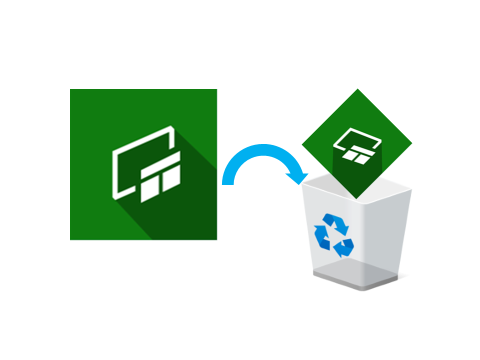There are various preinstalled apps in Windows 10, but I’ve never used the Xbox Game Bar and some may wonder if it will be unnecessary in the future.
Even the software that was installed arbitrarily will always be upgraded automatically, so the application itself will take up space, and the temporary file of the upgrade will slow down the whole operation of Windows 10.
Should I remove it? This article explains the safe uninstallation method.
What is Xbox Game Bar? Do I need it?
Provide easy access to screenshot taking and widgets in game This app is made by Microsoft. Press Win + G while playing the game, and you can press the Win + G key to use the customizable Windows 10 built-in When you open the Xbox Game Bar, you can import and share your screen, and use the LFG to find your new teammates. Search, chat with Xbox friends on your Xbox console, mobile and PC, and more You can easily access the widgets, all without quitting the game.
If you don’t play games on your computer, there’s no need to use the Xbox Game Bar.
How to remove with mouse
Go to [Start Menu]-[Xbox Game Bar] and right-click on [Xbox Game Bar].
Click [Uninstall] and run it to remove the app. However, if you can’t see [Uninstall] with mouse click, use the advanced method.
Advanced method
Send a command from the keyboard to Windows 10 to remove it.
Call the app “PowerShell”. Right-click on the taskbar and select [Taskbar Settings].
There is a switch that is wrote “Replace Command Prompt with Windows PowerShell in the menu When I right-click the start button or press Windows key + X”. Change to On position.
You can now close this setting screen.
Right-click on the start button. Then, there is a display of [Windows PowerShell (admin)] in the middle, so open it by left click. If you may be asked Go or Cancel, select Yes to open Windows PowerShell.
Put in the Windows PowerShell screen the following character string from the keyboard.
Get-AppxPackage Microsoft.XboxGamingOverlay | Remove-AppxPackage
Type and press Enter, so you can remove Xbox Game Bar.
If you are in trouble
There are other ways to start Windows PowerShell, so if the above doesn’t work,
(1) Right click on the start button. Then, there is [Search] menu at the bottom, so open it by left click.
Type PowerShell in the search box, and left-click [Run as administrator].
(2) Follow the list of apps in the start menu, display [Windows PowerShell], right-click and click [Run as administrator].